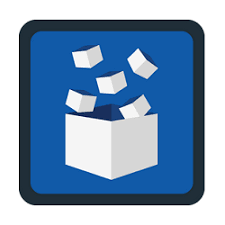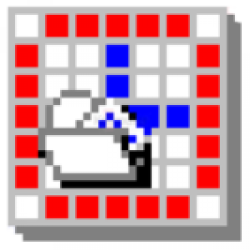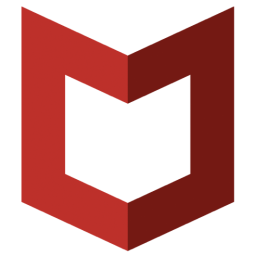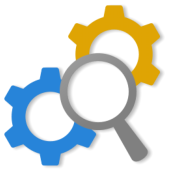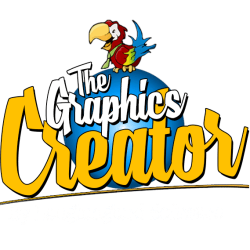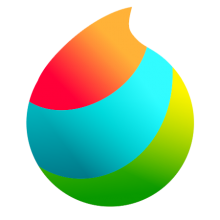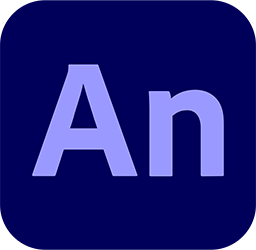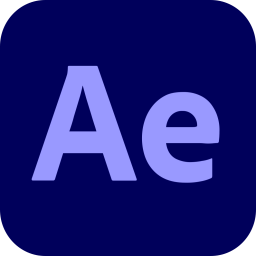Adobe DNG Converter 15 Free Download and offline installer for Windows 10, 11. Convert camera-specific raw files from the supported cameras listed below to a more universal DNG raw file.
Overview of Adobe DNG Converter (Adobe Digital Negative Converter)
The Adobe DNG Converter enables you to easily convert camera-specific raw files from supported cameras to a more universal DNG raw file. Another benefit of using the DNG Converter is backward compatibility.
Digital Negative (DNG) is an openly published raw file specification that stores the “raw” pixel data captured by the digital camera sensor before it has been converted to JPEG or TIFF along with standard EXIF metadata, date, time, camera used, and camera settings. This format is freely available for other software and hardware vendors to support.
What is the Adobe DNG Converter:
The Adobe DNG Converter enables you to easily convert camera-specific raw files from the supported cameras listed below to a more universal DNG raw file.
Benefits of raw files
- Some of the benefits of shooting raw include:
- Smaller files than uncompressed TIFF
- Does not have the artifacts of compressed JPEGs
- Many key camera parameters, such as white balance, can be modified even after the image is captured
- You have complete control over conversion settings rather than letting the camera decide
- Access to 16-bit data for greater detail and fidelity
- Flexibility of converting a single file using multiple conversion settings
How to Install and use the DNG Converter
- Open the downloaded file and double-click the DNG Converter executable file.
- Follow the onscreen instructions.
The DNG Converter is now available in your Programs (Windows) or Applications (macOS) directory. The installation utility is designed to also install a set of color profiles required for the DNG Converter to function properly. These profiles are copied to a common resource location.
System Requirements:
- Supported OS: Windows 7/8/10 (64-bit)
- Free Hard Disk Space: 1 GB or more.