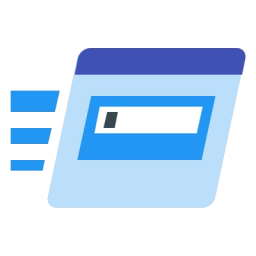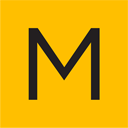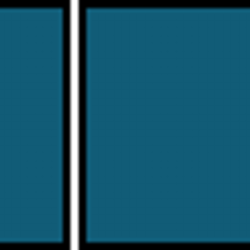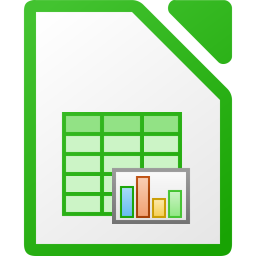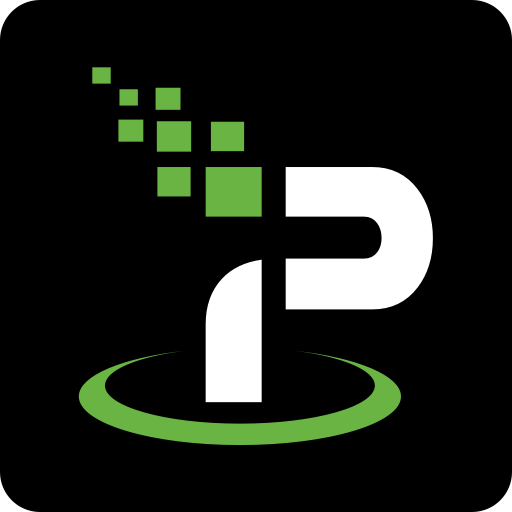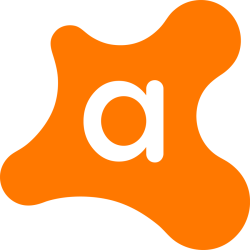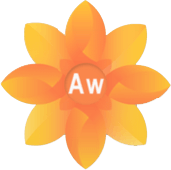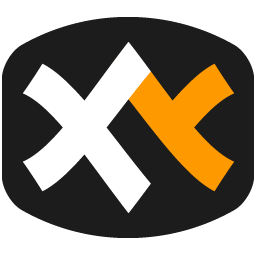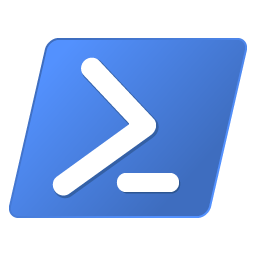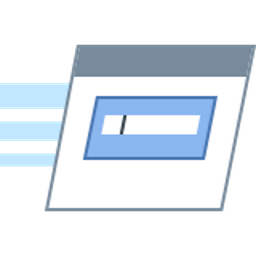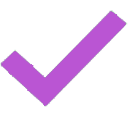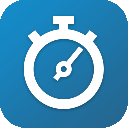EaseUS Windows 11 Checker 2 Free Download and offline installer for Windows 10. EaseUS provides a free Windows 11 upgrade checker for everyone to check if your device can install Windows 11.
Overview of EaseUS Windows 11 Checker (Free Windows 11 upgrade checker)
Microsoft has announced the new Windows 11 and its early builds of Windows Insider. Windows aficionados can join and download Windows 11 Insider Preview Build to experience the great improvements.
The official version of Windows 11 hasn't been released yet, but it will be available later this year. If you plan to upgrade to Windows 11, you can do some preparatory work in the meantime. For example, check your computer's compatibility with Windows 11. First, let's take a look at what it takes to upgrade to Windows 11.
EaseUS provides a free Windows 11 upgrade checker for everyone to check if your device can install Windows 11. With just one click, you can see how your computer is configured and how compatible it is with Windows 11.
Windows 11 Upgrade Minimum System Requirements:
Windows 11 has clear hardware and system requirements as follows. These are the minimum specifications, and if your computer doesn't meet any of them, you won't be able to upgrade to and have a 'This PC cannot run Windows 11' problem.
- Processor: 1 gigahertz (GHz) or faster with 2 or more cores on a compatible 64-bit processor or System on a Chip (SoC)
- Memory: 4 GB RAM
- Storage: 64 GB or larger storage device
- System firmware: UEFI, Secure Boot capable
- TPM: Trusted Platform Module (TPM) version 2.0
- Graphics card: DirectX 12 compatible graphics / WDDM 2.x
- Display: >9'' with HD Resolution (720p)
- Internet connection: Microsoft account and internet connectivity required for setup for Windows 11 Home.
Microsoft Windows 11 PC Health Check:
To check if your current laptop or PC meets the stands to install Windows 11, Microsoft will release an app named PC Health Checker to help you do it. However, as the official message indicates, the software is not yet available.
How to use EaseUS Windows 11 Checker:
- Step 1. Download EaseUS Windows 11 Upgrade Checker.
- Step 2. Click the Check Now button to start.
- Step 3. The Windows 11 compatibility result window will soon appear. All the incompatible and compatible configuration items will be listed.
The most common incompatible configuration items are:
- Boot Method: Windows 11 requires UEFI boot mode, which is a PC system specification that defines the software interface between the operating system and the system's firmware as an alternative to the BIOS. If your CPU supports UEFEI boot mode, make sure the boot mode is set correctly.
- Disk Partition Type: Windows 11 requires the disk partition type of system disk to be GPT. If your system is in MBR, learn how to convert MBR to GPT without data loss with the way below.
- TPM: Windows 11 requires TPM 2.0 and it should be enabled. Learn TPM for Windows 11 and how to enable it.
- Secure Boot: The secure boot on Windows 11 is required to be enabled. Learn how to enable Secure Boot.