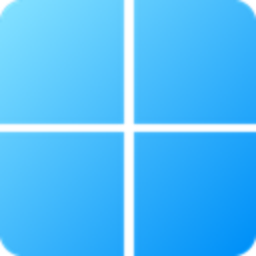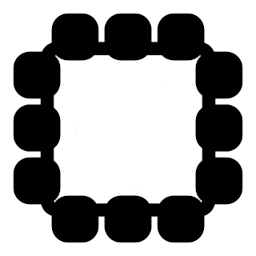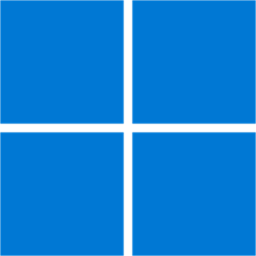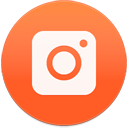HTTP Downloader 1.0.5.1 Free Download and offline installer for Windows 7, 8, 10, 11. HTTP(S) download manager that uses input/output completion ports (IOCP).
Overview of HTTP Downloader (Free download manager)
HTTP Downloader is a download manager for the HTTP(S), FTP(S), and SFTP protocols. Maximize your download throughput by utilizing high performance input/output completion ports (IOCP). HTTP Downloader can open thousands of connections at a time and consumes very little system resources.
HTTP Downloader: Free download manager
HTTP Downloader is a high-performance, multi-part download manager. You can Start, Pause, Stop, and Queue up to 100 downloads at a time. Each download can be split into 100 parts. That's 10,000 connections!
Drag and drop links into the program's main window or, select File > Add URL(s)... to bring up the Add URL(s) window. From here you can select the download location to save the files. The Advanced checkbox allows you to configure the Download directory, number of parts to split each download, the SSL / TSL version to use for HTTPS connections, authentication information (basic or digest), and any necessary cookies, headers, and POST data. You can also configure a proxy to download the added URL(s).
Clicking the Download button will begin the download(s). If you'd like to add the downloads without starting them, you can click the Add button instead. The advanced configuration settings in the Add URL(s) window will override the Site Manager settings and the default settings in the Options. Multi-host/mirrored downloads can be initiated by grouping URL(s) with curly brackets: { and } The first URL in the group is what will drive the download and be used to determine the size of the file and how to distribute the download parts among the other URL(s). The curly brackets need to be on their own lines.
Features of HTTP Downloader:
The Appearance options allow you to adjust the look of the main window's download list. You can change row colors, fonts, and the look of various progress bars.
The Connection options let you set how many downloads can be done at a time, how many parts to split each download, and how many times to retry failed and timed out downloads.
The FTP options let you connect using Passive or Active transfer modes. If one doesn't work, the other can be used as a fallback. Active transfer mode requires listening port(s) on the local machine.
The SFTP options allow you to prioritize various algorithms that are used for the SSH protocol. You can enable compressed transfers as well as rekey limits. Fingerprints and Private Keys can also be managed under the SFTP options. Private keys are in PuTTY's private key format.
The Proxy options let you connect to both HTTP, HTTPS, SOCKS v4, SOCKS v4a, and SOCKS v5 proxies. You can also set any authentication information (basic, digest, plaintext) that the proxies require.