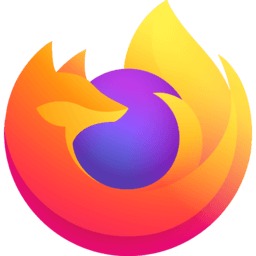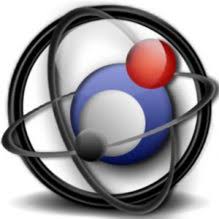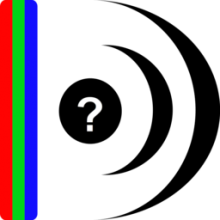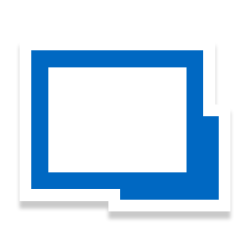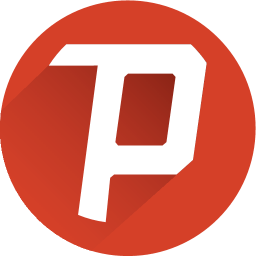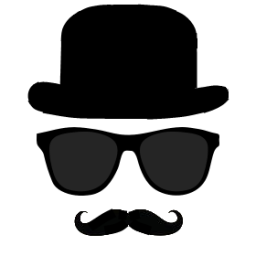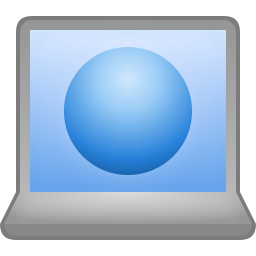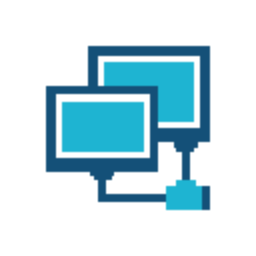MyPublicWiFi 30 Free Download and offline installer for Windows 7, 8, 10. Easy to share Wifi waves from your Laptop to help your other portable devices such as phones, tablets, music players... easily access the Internet.
Overview of MyPublicWiFi (Wi-Fi wireless access point)
MyPublicWiFi makes it easy to share Wifi waves from your Laptop to help your other portable devices such as phones, tablets, music players... easily access the Internet. The software is quite useful when you are in a narrow space without a Wifi transmitter. In addition, MyPublicWiFi also provides features to secure your Wifi signal.
The MyPblicWiFi-Firewall can be used to restrict user access to specific servers. You can also prevent the use of certain Internet services (e.g. file sharing programs) or block the use of social media networks (e.g. Facebook). MyPublicWiFi turn your PC into an Adblock Router. Advertising blocker are an effective way to save your internet bandwidth and protect the privacy of your user.
In addition, MyPublicWiFi provides blocking of document sharing software, and P2P clients such as eDonkey, BitTorrent and similar applications in WiFi hotspots. MyPublicWiFi allows you to set up Wi-Fi broadcast from a computer running Windows 7 or 8, 10. With this feature, anyone near your location can access the Internet easily through the network. Share wirelessly from your computer. It is also an ideal solution often used to set up a temporary access point in a home, meeting room or similar locations.
MyPublicWiFi integrates the FireWall tool to restrict and prevent users from accessing a certain server. In addition, the owner of the Wifi transmitter can also prevent the use of certain Internet services (such as P2P file sharing and exchange programs). This software also allows you to record and track all your virtual visited URL pages on WiFi-Hotspot.
Secure Wifi waves MyPublicWifi:
Step 1: After installing MyPublicWiFi on the computer.
Step 2: And this is the interface of MyPublicWiFi that allows you to set up to broadcast Wifi. You click on Management
Step 3: In the new window, click on Enable Firewall to prevent the use of file-sharing software or P2P Protocols (eDonkey, BitTorrent...) to enable the firewall feature on MyPublicWiFi