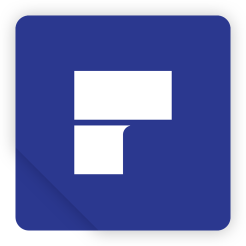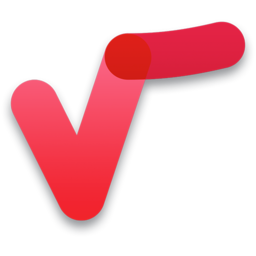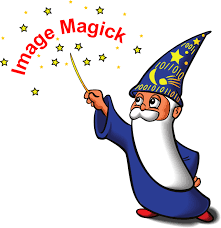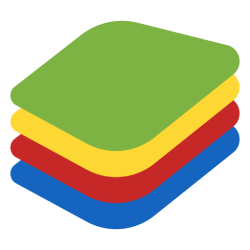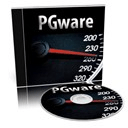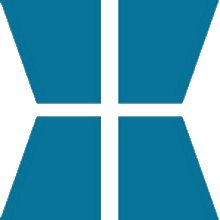Optimize Windows 10 for Gaming 1.2 Beta Free Download and offline installer for Windows. Change a few Windows settings to make the computer run smoother when playing games thanks to this simple and install-free application.
Overview of Optimize Windows 10 for Gaming (Optimize for Gaming and Performance)
Running a game requires many more resources than working with other software. To get the best gaming experience, you might need to make a few changes to the Windows configuration. The Optimize Windows 10 for Gaming application brings together various such settings to help you make sure your PC works at top performance during gaming sessions.
With Optimize Windows 10 for Gaming, you can also adjust the visual effects on your PC, as in configure how the processing power of the CPU and the GPU is used. By default, Windows is the one to decide upon the balance between appearance and performance. This application, however, features three other options to choose from. You can opt for higher details and a better overall appearance of the elements in the game or redirect resources towards game performance, which means everything will run smoother and faster. To play faster and smoother, it is recommended that you also disable mouse acceleration.
To avoid interruptions, you can disable the Notifications and Action Center and manage active hours in Windows. During active hours, Windows might install updates and reboot your PC. P2P downloads for Windows updates can also be turned off if you want to save extra bandwidth.
Optimize Windows 10 for Gaming is a simple application, but it bundles a few settings that you need to configure before starting a new gaming session. If you run a resource-demanding website, it is mandatory to use some tricks and tweaks to enhance the system’s performance.
Features of Optimize Windows 10 for Gaming:
- Change the power plan and lower resource usage
- This algorithm reduces the number of packets sent over the network to improve efficiency and lower resource usage, meaning this parameter should be enabled during gameplay.
- Find balance between performance and appearance
- Tweak system settings for extra gaming power