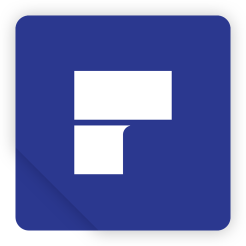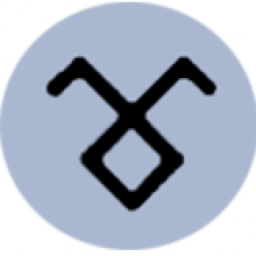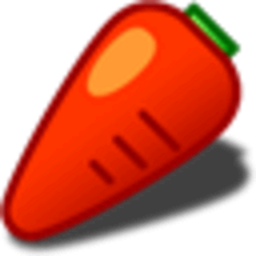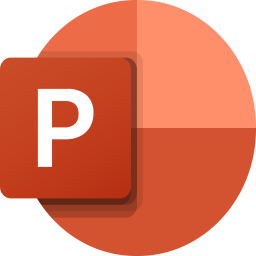WorkinTool Watermark Eraser 2 Free Download and offline installer for Windows 7, 8, 10, 11. A powerful desktop watermark remover that helps you to easily remove watermark from photo and remove watermark from video without quality loss.
Overview of WorkinTool Watermark Eraser (Remove any unwanted watermark)
WorkinTool Watermark Eraser is a powerful desktop watermark remover. With its fresh interface and multiple options, users can easily remove watermark from photo and remove watermark from video without losing quality. Adding tailor-made watermarks becomes effortless within a few clicks. WorkinTool always puts 100% effort into users' experience.
WorkinTool Watermark Eraser - Remove any unwanted watermark
Features of WorkinTool Watermark Eraser
- Remove watermark from video and image: Easily Get rid of any unwanted object without losing quality.
- Add watermark to image and video: Customize original text and image watermarks to insert into your image and video.
- Fast edit video: Whether it is for TikTok or Instagram, you can shape the video into the way you want by cropping and trimming it.
- Customize unique watermarks: When inserting watermark, you can decide the size, the effect and position of the watermark, making it fancy and high-end.
- Keep original quality: No matter you are processing images or videos, the software will promise to export the perfect files without losing quality.
Powerful Removing Options to Erase Watermark
- Smooth Mode: Delete watermark by extending the color of the background
- Texture Repair: Pick the background color around watermark and fill the area with the most suitable one to remove it.
- Edge Filling: Select the edge color of the watermark picture and fill into the right spot to cover it.
- AI Operation: Use utimate AI technology to erase unwanted objects smartly.
How to Remove Watermark from Image:
- First Step: Open the tool, choose "Remove watermark from image" and click on "Select the file" or just drop the file in this section.
- Second Step: Decide to use Selection box or Brush mode, and find a suitable removing effect.
- Third Step: Preview the result on the canvas and export it to your computer to check out.