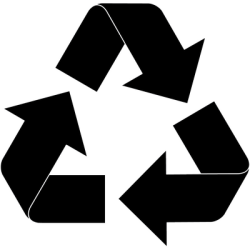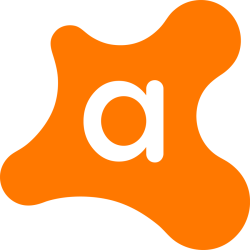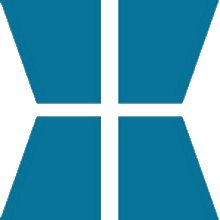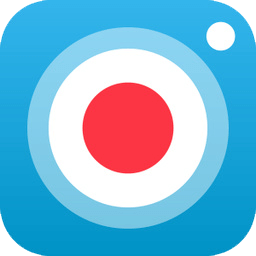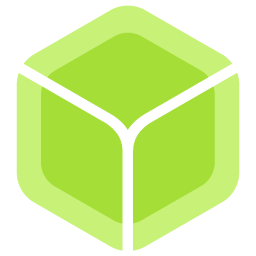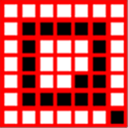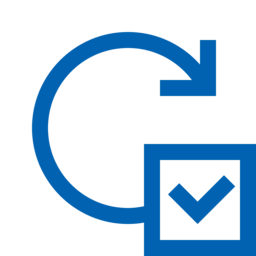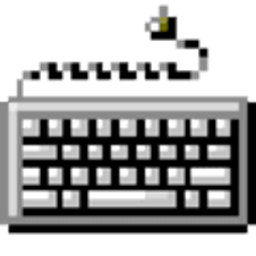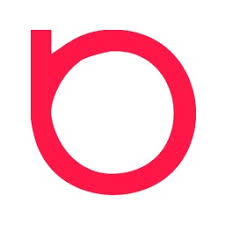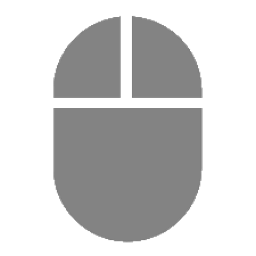Rclone 1.59.1 Free Download and offline installer for Windows 7, 8, 10, 11. A Command-Line app for syncing files and directories to and from many services including Google Drive, Amazon S3,....
Overview of Rclone (Manage files on cloud storage)
Rclone is a command line program to manage files on cloud storage. It is a feature rich alternative to cloud vendors' web storage interfaces. Over 40 cloud storage products support rclone including S3 object stores, business & consumer file storage services, as well as standard transfer protocols.
Rclone supports many popular Cloud services such as:
- Google Drive
- Amazon S3
- Openstack Swift / Rackspace cloud files / Memset Memstore
- Dropbox
- Google Cloud Storage
- Amazon Drive
- Microsoft OneDrive
- Hubic
- Backblaze B2
- Yandex Disk
- SFTP
- The local filesystem...
Rclone is widely used on Linux, Windows and Mac. Third party developers create innovative backup, restore, GUI and business process solutions using the rclone command line or API.
Features of Rclone:
- Transfers
- MD5, SHA1 hashes are checked at all times for file integrity
- Timestamps are preserved on files
- Operations can be restarted at any time
- Can be to and from network, e.g. two different cloud providers
- Can use multi-threaded downloads to local disk
- Copy new or changed files to cloud storage
- Sync (one way) to make a directory identical
- Move files to cloud storage deleting the local after verification
- Check hashes and for missing/extra files
- Mount your cloud storage as a network disk
- Serve local or remote files over HTTP/WebDav/FTP/SFTP/dlna
- Experimental Web based GUI.
How to Install Rclone on Windows 10 and Windows 11:
1. Download Rclone
2. Extract the file rclone or rclone.exe
3. Run the rclone config command to set up the configuration.
Some common commands:
Commands using Rclone usually look like this:
rclone command
Some common commands when using Rclone:
- rclone config – Configure the connection to the cloud service.
- rclone copy – Copy files from server to cloud, skip if data already exists.
- rclone sync – Synchronize between server and cloud, only update data on cloud.
- rclone move – Move files from server to cloud.
- rclone delete – Delete the data of the folder.
- rclone purge – Deletes the data of the folder and all its contents.
- rclone mkdir – Create folder.
- rclone rmdir – Delete empty folder at path.
- rclone rmdirs – Delete all empty folders at the path. The timer includes:
- ms – Milliseconds
- s – Seconds
- m – Minutes
- h – Hours
- d – Days
- w – Weeks
- M – Months
- y – Years
- rclone check – Check if the server and cloud data is in sync or not.
- rclone ls – List all data including size and path.
- rclone lsd – List entire directories.
- rclone lsl – List all data including modification time, size and path.
- rclone size – Returns the directory size.
How to use rclone on Windows with Google Drive:
1. Run cmd or Windows PowerShell
2. run command: rclone config, then type n and then press Enter to create a new connection.
3. Enter Name, choose 13 to choose Google Drive then press Enter
4. In the next 2 lines, Client ID and Client Secret, leave it blank and press Enter.
5. Choose 1 / Full access all files, excluding Application Data Folder.
6. Next, leave it blank with root_folder_id and service_account_file
7. Edit advanced config (y/n)? choose n
8. Use auto config (y/n)? choose n
9. Copy Link: https://accounts.google.com/o/oauth2/auth?access_type=offline&client_id=xxx....xxxx
to browser and login Google Drive Account, Allow and Copy and paste this code into the Enter verification code> line and then press Enter.
10. Select n for Configure this as a team drive? Rclone needs to confirm the information again, press y to agree and then press q to exit the connection configuration interface.
Enjoy!