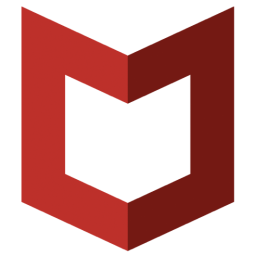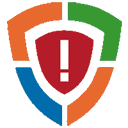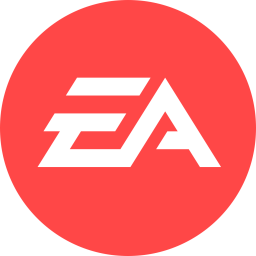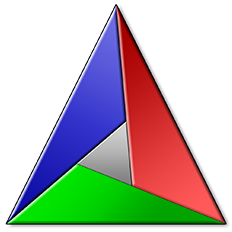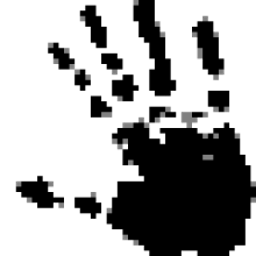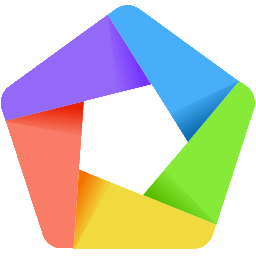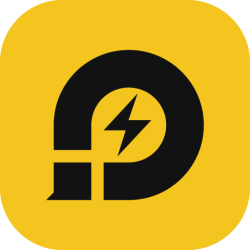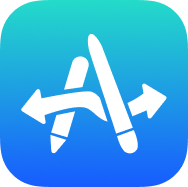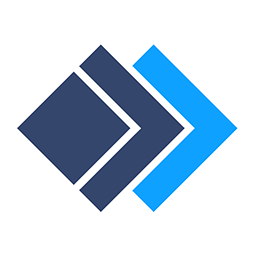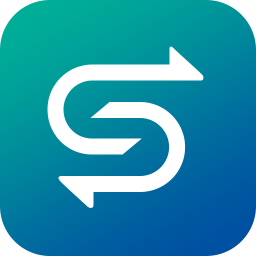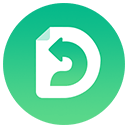Free Download AnyMP4 iPhone Transfer Pro 9 full version and offline installer for Windows 11, 10, 8, 7. As an iTunes alternative, the best iPhone transfer software for Windows to easily copy iPhone photos, pictures, music, videos, contacts, vv.
Overview of AnyMP4 iPhone Transfer Pro (iPhone transfer software)
AnyMP4 iPhone Transfer Pro can transfer data (music, movies, contacts, ePub, PDF, TV shows, music videos, podcasts, iTunes U, ringtones, audio books, photos, playlists, photo albums) from iPhone, iPad or iPod. Sync songs/photos/pictures/videos/voicemails from iPhone to iTunes. Whether you want to delete some iPhone data or save your own captured photos, this iPhone file manager should be your best choice for managing your iOS device.
With the AnyMP4 iPhone Transfer Pro you can save iPhone contacts, SMS messages, WhatsApp, Kik, Line, Viber, Messenger, WeChat, QQ chats on PC. You can edit your iPhone contacts directly on the PC and organize the contact groups like family, friends. If there are duplicate contacts, you can use this software to directly delete or merge the duplicates.
AnyMP4 iPhone Transfer Pro is a good iTunes alternative, and allows you to transfer and manage data on your iPhone, iPad or iPod without iTunes. With the program, all iPhone data can be exported to the PC, and local data can be imported from the PC to iOS device. iPhone data can also be stored in iTunes to keep your iOS device synchronized with iTunes manually.
Features of AnyMP4 iPhone Transfer Pro
- Easily transfer iPhone photos, pictures, music, videos, contacts, text messages and voicemails from iPhone to computer
- Import videos/photos/songs/books and others from PC to iPhone/iPad/iPod
- Transfer files among iPhone (iPhone 11/11 Pro/11 Pro Max/XS/XS Max/XR/X/8/7/6), iPad (iPad Pro/mini 4/New iPad Pro), iPod and computer, and support iOS 13
- Sync iPhone/iPad/iPod files to iTunes for backup.
Easy to Use iOS System Recovery:
Step 1. Connect iPhone to this computer with the USB cable. Select your source iOS device.
Step 2. Select the data type from the left side pane, and check the box of the items that you want to transfer.
Step 3. Select the transfer options at the top menu from Export to Device, Export to PC, or Export to iTunes, and start a data transferring.