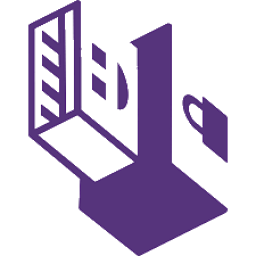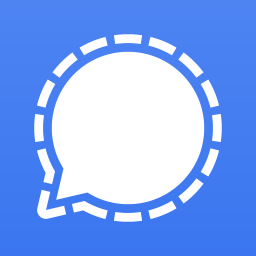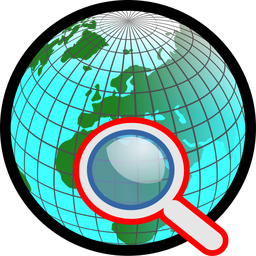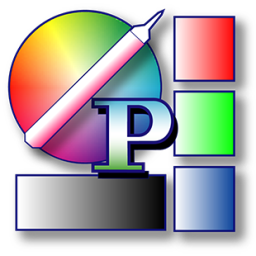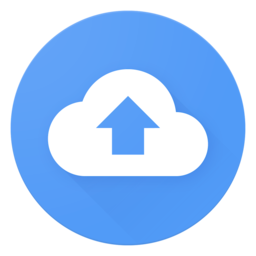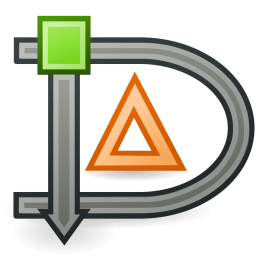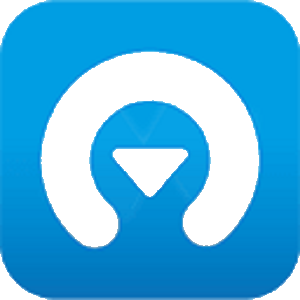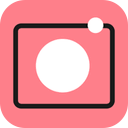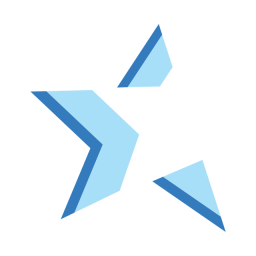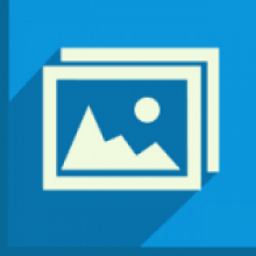Free Download CoolUtils Total Image Converter 8 full version and offline installer for Windows 11, 10, 8, 7, Vista, XP. A software program for Windows that allows users to convert and resize images in various formats.
Overview of CoolUtils Total Image Converter (Image Converter for Windows)
CoolUtils Total Image Converter is a software program for Windows that allows users to convert and resize images in various formats. It is a useful tool for photographers, designers, and anyone who needs to convert or resize large numbers of images quickly and efficiently.
It provides batch conversion, format conversion, resizing, watermarking, compression, editing tools, and command line support, making it a useful tool for photographers, designers, and anyone who works with images on a regular basis.
Features of CoolUtils Total Image Converter
- Total Image Converter supports the widest list of output file types: PDF, TIFF, BMP, PNG, JPEG, JPEG2000, ICO, GIF, TGA, PXM, PS, PCL! Besides, it converts many rare formats like PALM, PICT, XPM, FIX.
- Get neat PDF documents with all images inside. Comine several image files into one PDF with ease!
- TIC uses 2 packers to optimize images. Guetzli works great for photos. But it is slow - about 1 min per photo. If the source is just a screenshot or an icon, TIC uses the MozJpeg packer. It's 10 times faster. The best part is that the app chooses which packer to use itself depending on the source file to save time (Auto mode).
- With Total Image Converter it's very easy to resize your photos or images in batch. Make them suitable for the web or emailing.
- Total Image Converter supports almost all RAW camera photos (CRW, CR2, NEF, PEF, RAF, X3F, RAW, BAY, ORF, NRW, SRF, MRW). Save them as TIFF or JPEG files for easy publishing or sharing.
- Add text watermarks to the header or the footer of the output file to prevent unauthorized use.
- The inerface of the pss is clear and straightforward. The built-in Preview panel helps you to view each file full-sized and learn the info about it.
- Total Image Converter can be run via command line (get the ready-to-use BAT file from GUI settings).