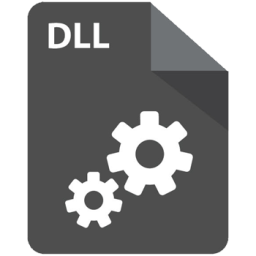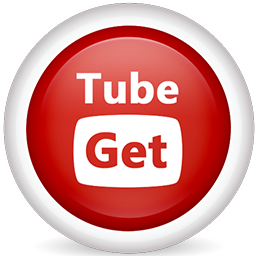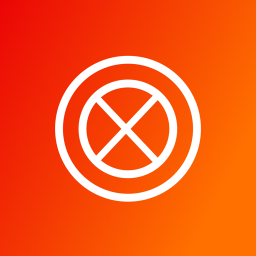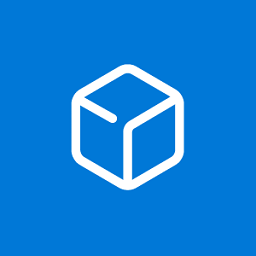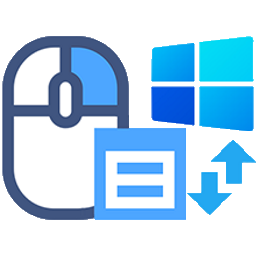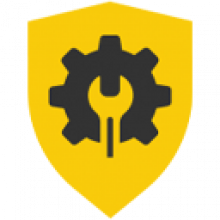Windows Update Blocker 1.8 Free Download and offline installer for Windows XP, Vista, 7, 8, 10, 11. A freeware that helps you to completely disable or enable Automatic Updates on your Windows system.
Overview of Windows Update Blocker (Enable or disable Windows Update)
Windows Update Blocker is a tool to disable Windows 10 updates permanently and completely for free, similar to Windows 10 Update Switch. Supported operating systems: Windows 11 , Windows 10, Windows 8.1 , Windows 8 , Windows 7 , Windows Vista ,Windows XP (32\64-bit).
Windows Update Blocker - Enable or disable Windows Update
Compared to previous Windows operating systems, Win 10 offers less UI control over operating system updates, namely there is no option to turn off Windows updates right on the control panel or in the system settings. This version automatically checks for updates and installs automatically whether the user wants it or not. This new feature is quite convenient for most users, but for some, constantly updating Windows 10 is also quite annoying. That's when we need the Windows Update Blocker software to turn off Windows 10 automatic updates.
With just 1 click, we can completely disable or enable automatic updates for your Windows system. This is Portable software, so no installation is required, you can save the installation file of Windows Update Blocker on USB and take it everywhere. If you want to block Automatic Windows Updates Choose “Disable Service” And click “Apply Now” Button , Protect service setings can prevent Uncontrolled change (Recommended).
How to block any other service and protect the settings:
Windows Update Blocker New version allow users to add any other service into Wub.ini file to block it , first please edit Wub.ini file and add your desired service name under the “dosvc=2,4” line , for example if you want to block “Windows Update medic Service” Please open services and find it.
Finally open Windows Update Blocker and use “Apply now” button. If you want to delete recently added service after a while please follow these steps:
- 1. Open Windows Update Blocker and choose enable service option then use Apply now button.
- 2. Delete your desired service line from the Wub.ini file
- 3. Now you can choose disable service and Protect service settings options
Supported operating systems: Windows 11 , Windows 10, Windows 8.1 , Windows 8 , Windows 7 , Windows Vista ,Windows XP (32\64-bit).
Supported languages: English , Turkish , German , Hebrew , Slovenian , French , Russian , Portuguese , Italian , Polish , Spanish , Czech , Ukrainian , Dutch , Greek , Hungarian , Chinese Simplified , Chinese Traditional , Portuguese (brasil) , Thai , Arabic , Korean , Vietnamese , Japanese , Indonesian , Persian , Swedish , Thai , Georgian , Danish (Dansk), Albanian, Azerbaijani, Bulgarian, Serbian , Uzbek , Tajik , Abkhazian , Romanian , Slovak