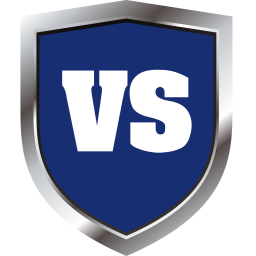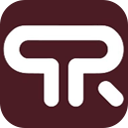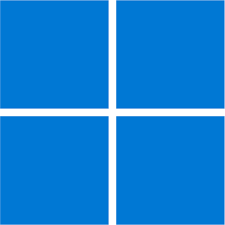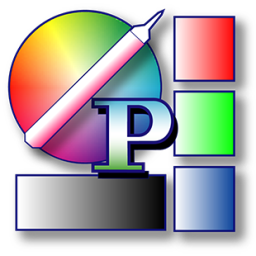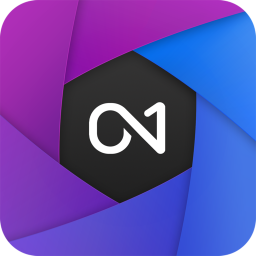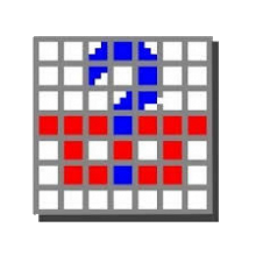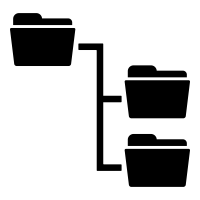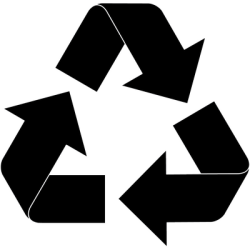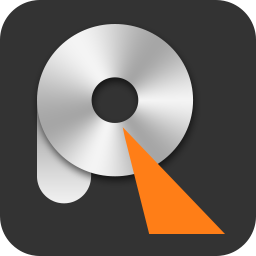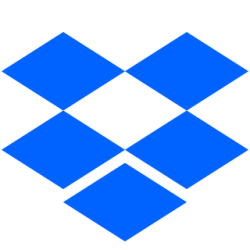WinSetView 2 Free Download and offline installer for Windows 7, 8, 10, 11. Allows you to set Windows Explorer folder views globally, compatible with Windows 7, 8, 10, and 11.
Overview of WinSetView (Globally Set Explorer Folder Views)
WinSetView provides an easy way to set Windows File Explorer default folder views. For example, if you want Details view, with a particular selection of column headings enabled across all folders, then WinSetView will do that for you. WinSetView sets registry values, as discussed in various websites online, that Explorer will use to let you get the folder views set up just the way you want. It does NOT modify File Explorer or add any tasks or services.
WinSetView is comprised of two main files: WinSetView.hta (HTML GUI with VBScript code) and WinSetView.ps1 (PowerShell command line script) and numerous supporting files (see the Files section below for details). Double-click WinSetView.hta to open the GUI. When you click Submit, it will pass your choices as an INI file to WinSetView.ps1, which will make the registry changes and then restart Explorer.
Each option, and related Explorer background information, is detailed below, but if you just want to get to it, the interface is pretty much self-explanatory. For best results, close all open applications before running WinSetView. Open applications can prevent open/save dialog views from being updated.
All changes made by WinSetView are per-user within the HKEY_CURRENT_USER hive in the registry. No machine settings are touched and no elevated privileges are required. On each run, WinSetView makes a unique backup file of the affected registry values. A restore option is provided allowing you to rollback to any of these backups. There's also an option to completely reset all Explorer views to Windows default values.