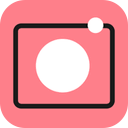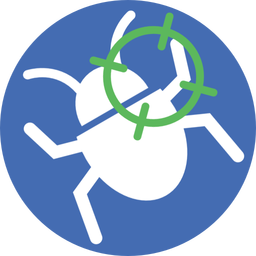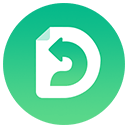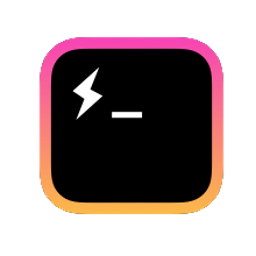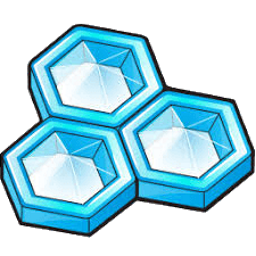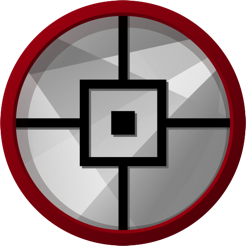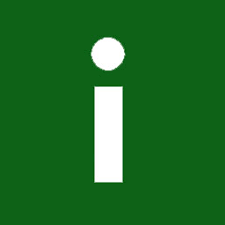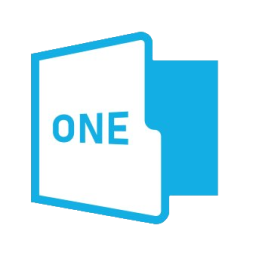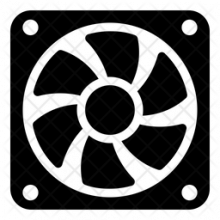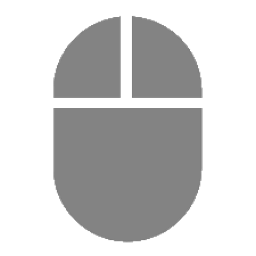Free Download Yamicsoft Windows 11 Manager 1.3.1 full version and offline installer for Windows 11. All-in-one utility for Microsoft Windows 11 includes over forty different utilities to optimize, tweak, clean up, speed up and repair your Windows 11.
Overview of Yamicsoft Windows 11 Manager (Optimize, tweak, repair and clean up Windows 11)
Windows 11 Manager is an all-in-one utility for Microsoft Windows 11 specially, it includes over forty different utilities to optimize, tweak, clean up, speed up and repair your Windows 11, helps make your system perform faster, eliminate system fault, increase stability and security, personalize your copy of Windows 11, and meet all of your expectations.
Utilities of Windows 11 Manager:
Information:
- Creates the system restore point manually;
- Gets detailed information about your system and hardware, helps you find out the Micrsoft product key such as Microsoft Windows and Microsoft Office;
- Shows and manages all running processes and threads; Repair Center helps to diagnose and fix the various system problems;
- Cleans up your system just one clicking;
- Optimization Wizard is useful to the user who is unfamiliar with computers.
Optimizer:
- Tweaks your system to improve performance and increase speed;
- Manages and configures the Windows boot menu to your preference;
- Startup Manager controls all the started programs with Windows start, checks and repairs the advanced starup items to restore the malicious change by viruses;
- Manages and optimizes system services and drivers to improve performance;
- Manages and optimizes the scheduled tasks to speed up your system.
Cleaner:
- Disk Analyzer can analyze and view the disk space usage of all programs, files and folders find out which engross your disk space and shown with a chart;
- Cleans up WinSxS folder securely to reduce the component store size;
- Smart Uninstaller can fully delete programs from your system without residual files and Registry entries;
- Desktop Cleaner can analyze and move unused shortcuts, files and folders on desktop to specified folders;
- Searches and deletes junk files to save disk space and improve performance;
- Searches and deletes the duplicated files to save your disk space;
- Registry Cleaner searches Registry to find out and delete the invalid items;
- Registry Defrag rebuilds and re-indexes your Registry to reduce registry access time and therefore improve application responsiveness and eliminate mistakes and corruption in Registry.
Customization:
- Customizes system parameters according to your preferences by tweaking File Explorer, Desktop, Start, Taskbar and Notification area;
- Adds files, folders and system items to This PC, and Desktop;
- Pins the files or folders to your Desktop, Taskbar or Start; Creates the quick startup items for jumplist on Taskbar;
- Manages the context menu when right click the file, folder, etc;
- Edits the shortcut menu that right-click Start button (Win + X shortcut);
- Customizes the look of your system;
- Edits and adds the shortcuts that executed on Run dialog box;
- Tweaks the Windows Apps and Microsoft Modern UI settings.
Security:
- Tweaks system, components, UAC, Sign in settings, adjusts various settings and restricts access to drives and programs to improve system security;
- Safeguard your sensitive files and folders security, encrypt files, move system folders to safe locations;
- Privacy Protector ensures privacy and keeps sensitive information secure by eliminating tracks;
- File Undelete recovers and restores deleted or formatted files on logical disks;
- Locks some system features to improve security.
Network:
- Optimizes and tweaks your internet connection and network settings;
- Tweaks Microsoft Internet Explorer browser settings;
- IP Switcher can switch between different network settings easily;
- Edits the Hosts file to speed up system surfing internet;
- Wi-Fi Manager can view and manage all your wireless network.
Misc. Utilities:
- Creates scheduled tasks or the monitorings that trigger tasks;
- Shows and run the useful collection of utility that built-in your Windows;
- Splits a file into several smaller files or merges back to the original file;
- Super Copy is the powerful tool to copy files or backup automatically; Operates your Registry easily using the Registry Tools.
Installing the Windows 11 Manager:
- Once the EXE file has finished downloading, open the EXE file by double-clicking it. In many cases, the Windows® user account wizard will ask if you would like changes to be made to your computer, Confirm with “Yes”. Click Next to start the software installer and a wizard will guide you through the steps.
How to uninstall Software?
You can easily uninstall our software using the instructions below:
1. Close all open Explorers
2. Right-click the “Start” button (Win + X) in Windows, select “Programs and Features”
3. Select “Windows 11 Manager”
4. Click “Uninstall”